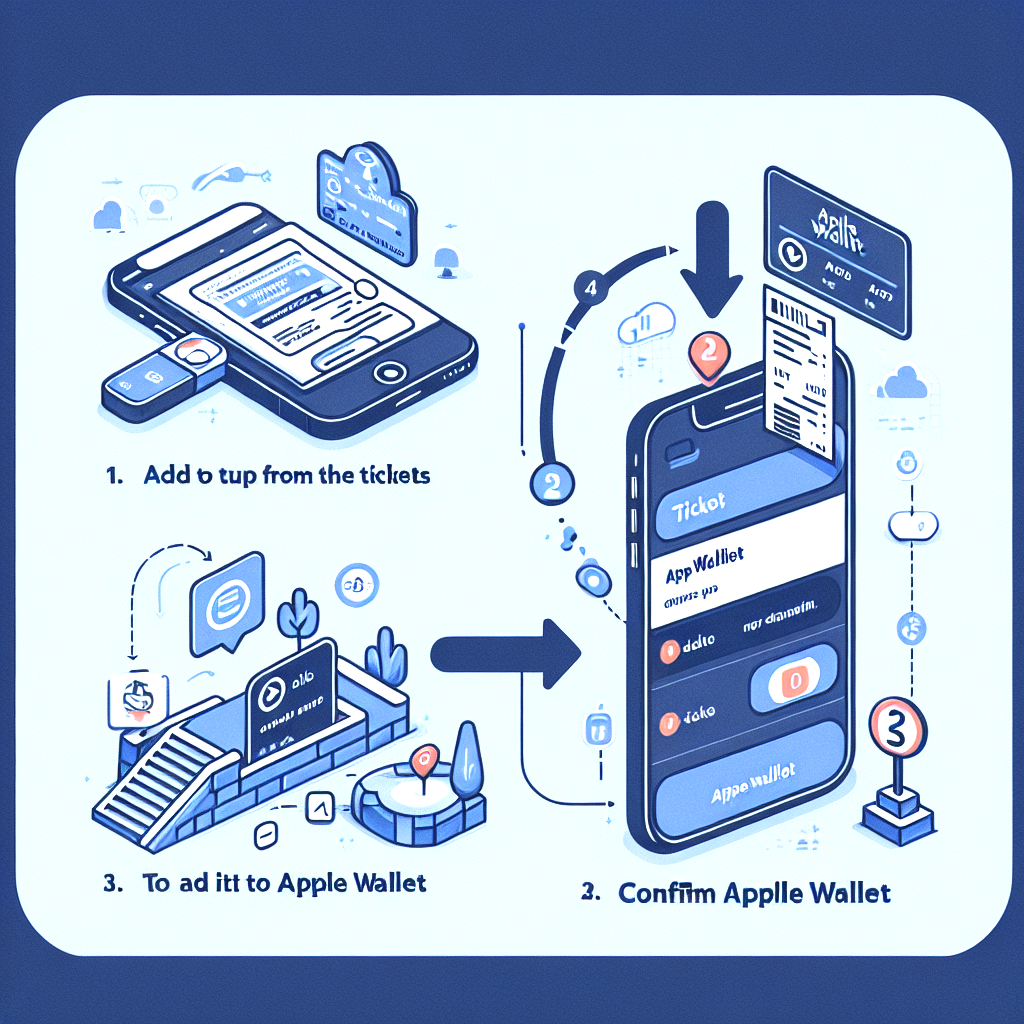
Adding Ticketmaster Tickets to Your Apple Wallet: A Step-by-Step Guide
- Utilizing Modern Technology: Adding Ticketmaster Tickets to Your Apple Wallet
- Procedure to Add Ticketmaster Tickets to Your Apple Wallet
- Step 1: Log In to Ticketmaster
- Step 2: Navigate to 'My Events'
- Step 3: Locate Your Tickets
- Step 4: Add to Apple Wallet
Utilizing Modern Technology: Adding Ticketmaster Tickets to Your Apple Wallet
The current consumer environment is marked by a quick succession of advancing technology. While this may appear daunting, it ultimately serves as a valuable resource once the initial learning phase is surpassed. This guide aims to explain the process of adding Ticketmaster tickets to your Apple Wallet.
Ticketmaster has grown to become a leading avenue for buying tickets to live events. Covering a variety of occasions from sports events to concerts, Ticketmaster caters to a wide range of entertainment needs. Parallelly, Apple Wallet has emerged as a highly beneficial digital wallet application, particularly due to the widespread popularity of Apple products. It provides users the convenience of consolidating their entire financial dealings into their iOS device. In the following sections, we delve into the process of integrating these two applications, specifically focusing on how to add Ticketmaster tickets to your Apple Wallet.
Procedure to Add Ticketmaster Tickets to Your Apple Wallet
Adding Ticketmaster tickets to your Apple Wallet can significantly simplify your journey to the upcoming live event you are looking forward to. The procedure is relatively straightforward and can be completed in four easy steps.
Step 1: Log In to Ticketmaster
The first step involves accessing your Ticketmaster account. By doing this, you initiate the process that amalgamates the two applications. To begin, navigate to the Ticketmaster application and sign in.
Step 2: Navigate to 'My Events'
Next, browse to the 'My Events' feature within the application. This section will allow you to locate your order, thus facilitating access to your tickets.
Step 3: Locate Your Tickets
Once you have successfully found the order you have placed, you should be able to find your tickets. From this point, transferring them to your wallet becomes a straightforward task.
Step 4: Add to Apple Wallet
Lastly, you should be able to select the purchased tickets. An option labeled 'Add to Apple Wallet' should appear. Selecting this option should have your tickets on their way to your Apple Wallet, ready for use at your event.
If the tickets are not appearing in your Apple Wallet, the issue might be due to a needed update in either of the applications. If an error message continues to display, we suggest reaching out to Ticketmaster's customer support for assistance.
How do you like the article?
Join the discussion on
You may also like
 Jonathan Stoker
Jonathan Stoker