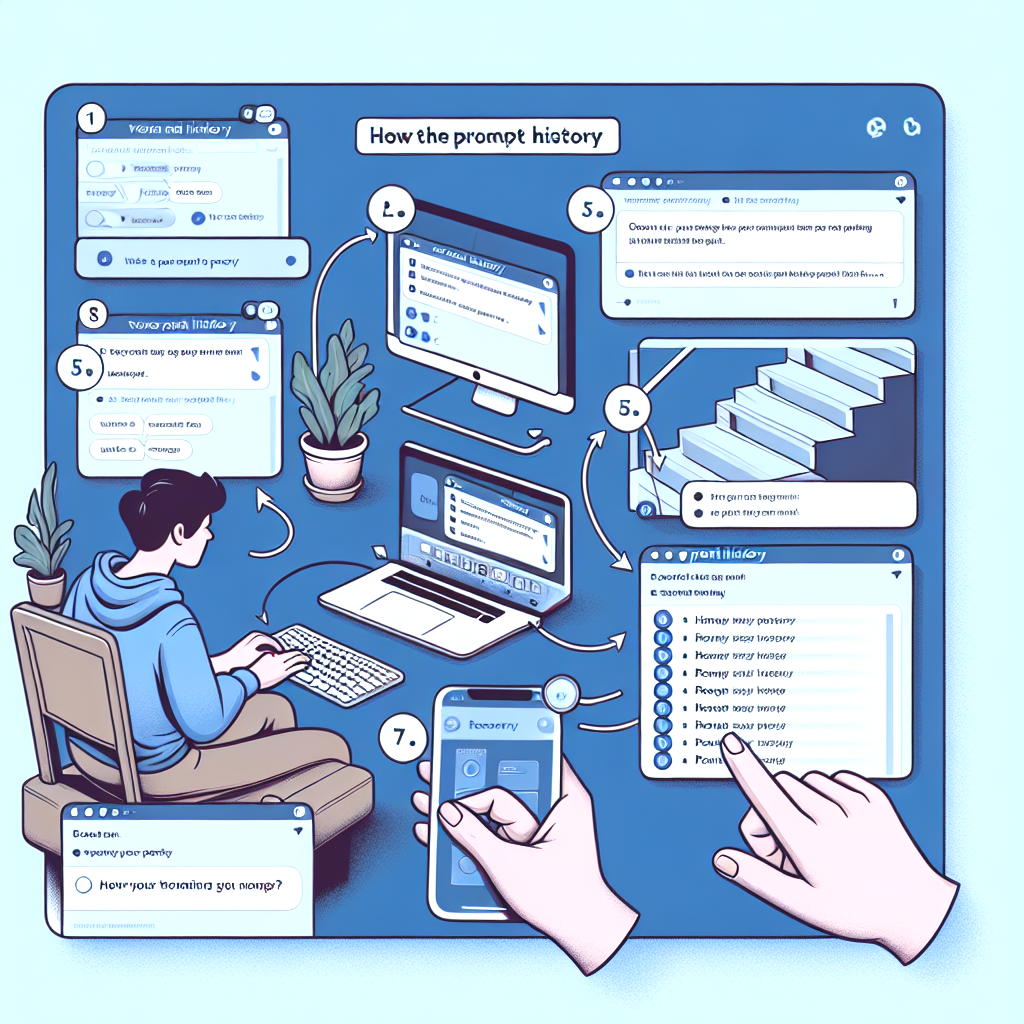
Guide to Viewing Prompt History in Stable Diffusion
- The Rise of Artificial Intelligence and its Impact on Mainstream Markets
- Understanding the Importance of Prompt History in Stable Diffusion
- Three Main Ways to View Prompt History in Stable Diffusion
- Prompt History Extension
- Using PNG Information
- Viewing the Last Used Prompt
The Rise of Artificial Intelligence and its Impact on Mainstream Markets
The last 12 months have seen a significant rise in the application of artificial intelligence in various sectors, with programs such as ChatGPT demonstrating the potential of these powerful systems. Particular attention is drawn to one algorithm that has made waves in the market - Stable Diffusion. This image-generating algorithm has gained significant popularity thanks to its ability to create striking imagery while maintaining a relatively simple learning curve. A key aspect of leveraging this technology lies in the prompts inputted into the program.
Understanding the Importance of Prompt History in Stable Diffusion
Just like any other technology, tracking your progress can provide valuable insights in refining your approach. This applies to Stable Diffusion as well, especially when it comes to viewing your prompt history. So what are the different ways to view your prompt history in Stable Diffusion?
Three Main Ways to View Prompt History in Stable Diffusion
Regardless of whether you're a seasoned user or a newbie to Stable Diffusion, understanding and viewing various input prompts can provide a wealth of valuable insights. However, this is often a challenging task for those with minimal experience. Let's delve into the three most common methods to navigate this in the software.
Prompt History Extension
If you're utilizing the AUTOMATIC1111 web interface, you'll notice it lacks a built-in mechanism for viewing your prompt history. One of the primary solutions is through a prompt history extension. These extensions, developed by the algorithm's community, have contributed significantly to its growth. Examples of extensions include SD WebUI Prompt History, which can be installed via the Extensions tab and navigating to the Install From URL tab within the algorithm.
Using PNG Information
A second approach involves the use of the PNG Info tab available in the AUMOMATIC1111 WebUI. This feature provides access to specific image metadata, typically including the prompt and parameters used in the image generation. This method is especially useful as it allows the viewing of prompts and configurations for any Stable Diffusion-generated image, providing a valuable insight into prompt history.
Viewing the Last Used Prompt
Lastly, there's the option of viewing the prompt of the most recent image generated by the algorithm. Specifically, by navigating to the blue arrow near the generate button on the AUTOMATIC1111 interface, the information is made accessible. This option allows a quick and easy way to load the previous prompt if it needs to be used again. However, it is worth noting that this method has its limitations, as it only allows viewing of the last used prompt.
How do you like the article?
Join the discussion on
You may also like
 Jonathan Stoker
Jonathan Stoker